Learn how to set ringtone on your iPhone device without iTunes, Garageband or PC!
iPhone, the famous model of smartphones developed by Apple Inc, uses the ios Mobile operating system and forms a large part of the Luxury market. iPhone is regarded as a revolutionary and gamechanger. The iPhone can be used as a portable media player, game console, and handheld computer, all in a single gadget. iTunes is a media player software developed by Apple to play, store and organize digital media compilations on a PC and in sync with iPhone The most significant difference between iTunes and some other media players is the built-in iTunes Store and its multi-level integration with Apple’s iPhone and its iPod portable media player.
Features
iPhone tracks every location we have been since activated. Almost all the performance is customizable using an iPhone. App Library is an advanced feature that helps you organize and find all of the apps on your iPhone. App Clips feature prevents you from downloading unwanted apps.
The clear and easy way to enjoy one’s favorite music, movies, TV shows on iPhone is through iTunes Store, where one can purchase everything needed to be entertained. The purchases are stored in iCloud and are available on devices at no additional cost. The availability of the iTunes Store and its features differ by various country or region. Just by Tapping option, we can Browse by categories like Music, Movies, or TV Shows. Charts in them show what’s popular on iTunes.
Also Read: Best Free iPhone Ringtone Maker Apps
Installation
Unlike iOS, Android offers you numerous simple ways of choosing any track as your ringtone. Apple has cut down on many things, but setting a custom ringtone on an iPhone has been a pain point for ages. But with ios 14, it is possible to set ringtones in iPhone without iTunes.
The Prerequisite for setting any song as a ringtone on iOS is to ensure that you have already downloaded the song and saved it either in your music library or the Files app.
And the other is you need some apps like GarageBand, WALTR 2 app to edit the song and export it as your iPhone ringtone.
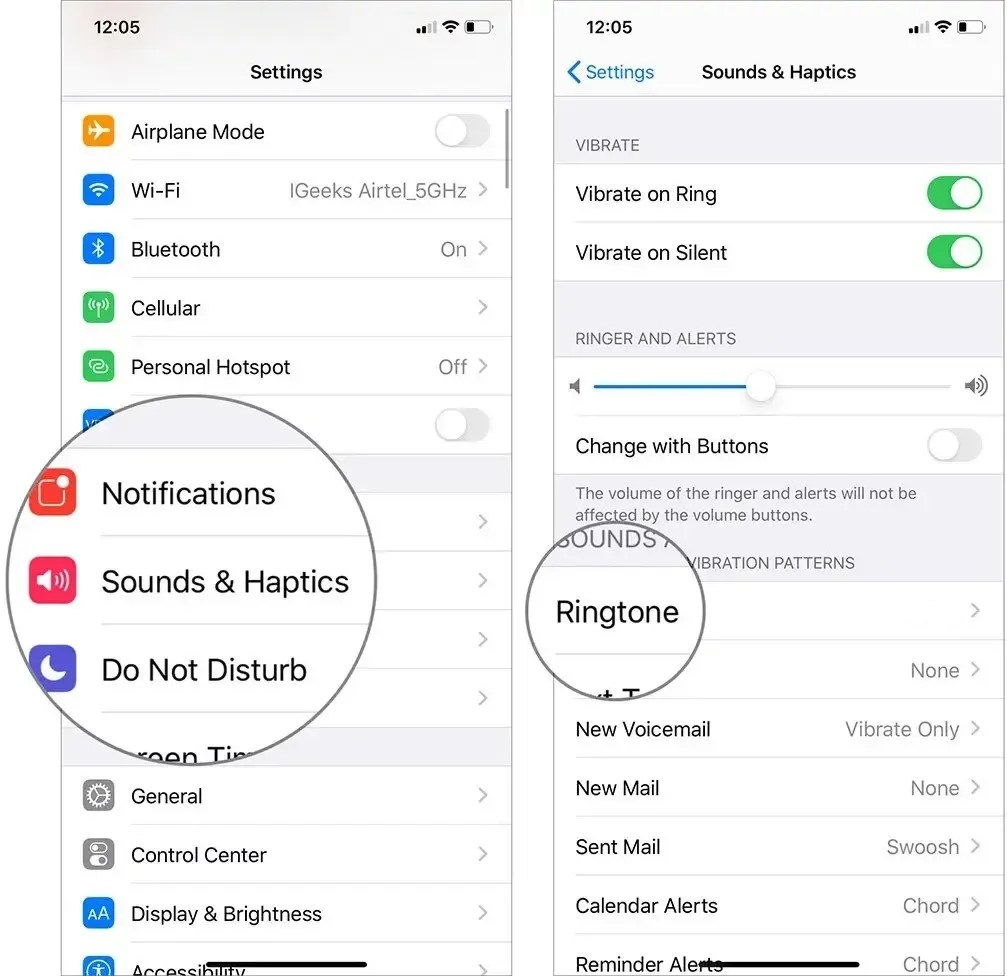
Steps to create a custom ringtone for iPhone without iTunes using GarageBand for iOS
- Open Garage Band and choose Audio Recorder from the Instruments screen
- Prevent any count-in sound to occur during playback by tapping on the Metronome icon to disable it
- Tap on the Tracks icon (third from the top left) to bring up the Tracks view.
- Next, tap on the ‘+’ icon on the timeline at the top right corner to bring up the Song Sections screen.
- Tap on ‘Section A’ and slide up the counter to 30 under Manual. Make sure Automatic is turned off. This will make sure the track is up to 30 bars long.
- Tap on Done to close Song Sections.
- Tap on the Apple Loops icon and go to the Music tab
- Select from Music Library for the song that you want to create a ringtone from.
- Now tap and hold the specific song and drag it upwards to reveal the Tracks screen and release it when the song is positioned at the beginning of the first bar. Now the song will be imported for editing.
- Adjust the slider on both sides to crop the portion of the song you want to keep. Make Sure to drag the cropped section to the beginning of the first bar.
- You can optionally add additional tracks if you want to mix multiple songs or edit the current one.
- Lastly, after editing, tap on the little arrow icon on the top left corner of the screen and choose My Songs from the drop menu. The customized song, by default, will be saved to the Garage Band library.
FAQs
- Mention the difference between iTunes and Apple Music?
iTunes, a free app for managing music library, music video, music purchases, and device syncing. Whereas Apple Music turns out to be ad-free music streaming subscription service.
- What are the settings for iTunes on my iPhone?
Click on Settings and click on iTunes & App Store.
- What is the difference between iTunes and other media players?
The most significant difference between iTunes and some other media players is the built-in iTunes Store and its multi-level integration with Apple’s iPhone and its iPod portable media player







![[Infographic] The Definitive Guide to Identify Fake Airpods](https://appleonloop.com/wp-content/uploads/2020/12/Identify-Fake-Airpods-120x86.png)
