As you would know anyway, extension numbers make your job easier. When you dial a phone number on a consistent basis, it is better to dial extensions on your phone. But how are you going to do it in the first place? Here’s a step-by-step analysis that will help you out in that regard.
How to Dial an Extension on iPhone?
For a SmartPhone
- The first thing that you need to do is dial up the number. It is the 10-digit number in most cases and if you’re calling a number belonging to some other country, you will have to add an area code to it.
- You need to add the * option at the end of the number. You have to hold it after dialing the number. If it doesn’t work, you can opt to go for: option next to the number. The third text that you can use is a comma after the number.
- Some extensions can be used only after the automated menu service gets displayed. You have to use the wait function which will display the extension on your screen with instructions about when it should be entered. You have to use the # option. You will be required to press and hold the # button. Then you need to press the semicolon button.
- Once you have used the wait and pause symbols, you need to type the extension which will automatically dial the number. It can be any number in 3 digits which is easy to remember for you.
- The next thing to do would be to call the number. When you click on the dial option, your phone will either dial the extension you entered or you will be told when the extension needs to be dialed.
- The last step in the process is saving the extension. It is not sure that you’re going to remember the extension on all occasions. So the best thing would be to save the extension and use it in the times to come.
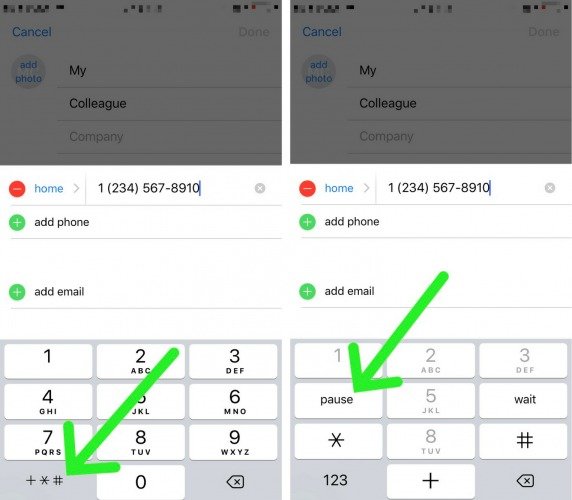
For a landline
You can also do it through your landline as well. Although landlines are used rarely these days, they might find a place in the offices.
- You have to dial the number first to do the task.
- The next thing to be done would be to enter the extension as soon as someone picks up the call. Your menu will let you know if the extension is working or not. You may need to use some other option in order to enter the extension.
- Tap on the pause key in order to program a speed dial number. Save it to the speed dial entry for further use.
- The last thing that you have to do is to replace the last digits of the dialed number with the extension.
- You have to replace the last 3 digits of the dialed number with the extension of 3 digits and the extension will be saved.
FAQs
Q.1: Does it take a lot of time in order to set up the extension?
It doesn’t take much time if you follow the process nicely. In case you miss any step, it will show some error.
Q.2: Is it a difficult process to set up an extension for a phone number?
It is quite simple to set up an extension. You just have to follow the sequence of events properly.
Q.3: Is dialing an extension helpful in any way?
When you have to make calls frequently, it will be harder for you to search the name and then make a call. Extensions can be dialed quickly and it will always end up saving your time.
Q.4: Can the extension number be used on telephones?
Yes, you can also save a number as an extension number on telephones. In fact, it is much more feasible in the case of telephones where it is difficult to dial up the number and you cannot really save contacts as such.
Conclusion: How to automatically dial an extension on iPhone
By using this method, you can create extension numbers on your phone. When you dial an extension number, it can be pretty sorted for you in case you have to dial a number time and again. Especially when you’re using a telephone to do so, you need shortcuts to save your time. It is easier to set up extension numbers and they prove to be beneficial in a long run!







![[Infographic] The Definitive Guide to Identify Fake Airpods](https://appleonloop.com/wp-content/uploads/2020/12/Identify-Fake-Airpods-120x86.png)
