Apple’s MacBooks have a longer lifeline than most other computers. In fact, according to Macworld, they are much more secure than Windows PCs and less likely to be attacked by malware.
MacBooks tend to last so long because Apple takes the time and effort to make a high-quality product. The company controls every aspect of a MacBook’s production to ensure that all components of their product fit together and work together smoothly, which means that not only is their operating system top-notch, but so are all of their apps. MacBook systems are constantly updated, and antivirus protection is built into the operating system.
Macs are also generally much safer than other computers because the operating system is Unix-based, which is more difficult to exploit. Apple also has several security measures built into the macOS and the Mac hardware. Also, since November 2020, Apple has started using the M1 Chip in Macs, which is considered more secure than Intel processors.
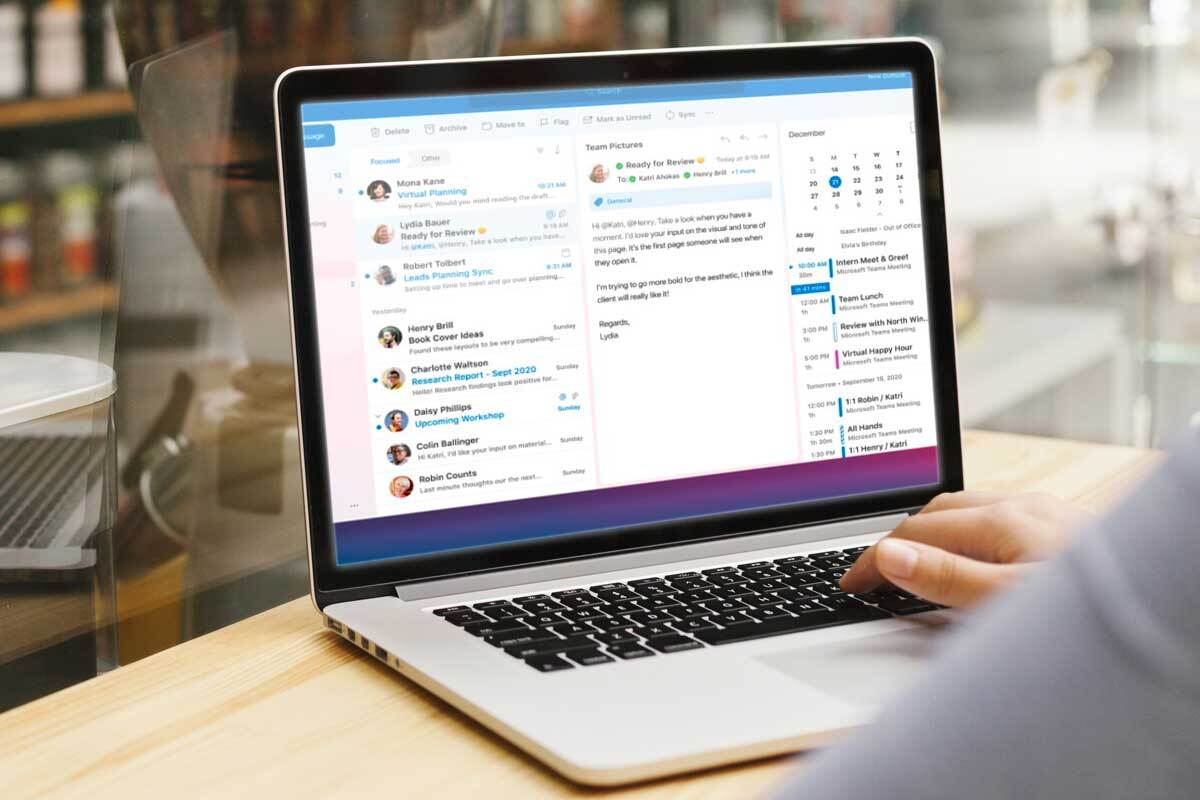
But, no matter how efficient a device is, everything needs time, love, and care. Here are some guidelines for you to follow to own a happy, healthy and safe Mac:
Backup Or Clone Your Mac Regularly
Computers are unpredictable. One day it could run smoothly, and the next, something might happen that could put your data at risk. Making it a habit to back up your data every week or two can save you from losing your files that you can’t salvage from anywhere else. You can use an external hard drive or an online cloud service for your backup needs. Cloning your Mac’s main drive is also a great way to protect yourself, especially while installing a new or updated version of macOS. Clones can also be helpful during travel if you’re worried that your Mac might get lost, stolen, or damaged. To learn how to clone Mac’s hard drive efficiently, click setapp.com.
Install Anti-Malware Software
Macs are safer than most computing devices, but not being vulnerable to viruses and other types of malware is just a myth. As Macs are becoming more popular, the amount of malware targeting the OS X operating systems is also growing. Trust in your Mac’s built-in security tools, follow their instructions when a virus is detected, and download some good anti-malware software—to scan your computer for infection and block future threats. This will help you keep your Mac safe.
Clean Out Your Mac
Regularly cleaning out old files—photos, videos, mp3 files, word documents, etc. is just good common sense. It can help preserve your hard drive space and keep your Mac running smoothly. You should have a minimum of 10{6d08995d7656033f9f21b60e1e0a2a92f283c7162b87d8a6b83105b7aa5da246} of your disk space free at all times. It’s always a good idea to keep your machine from becoming too cluttered and full. Please give it some space to breathe and make it happy!
Exercise Your Mac’s Battery
It would be best if you kept the electricity moving. Keeping your charger plugged in all the time kills your battery. Unplug it right as it reaches 100{6d08995d7656033f9f21b60e1e0a2a92f283c7162b87d8a6b83105b7aa5da246} and re-charge only when the battery gets low. Keep it 50{6d08995d7656033f9f21b60e1e0a2a92f283c7162b87d8a6b83105b7aa5da246} charged if you are not using it full time because a full charge might decrease the battery’s maximum cycle count. Also, don’t keep your MacBook on all the time. Shutting down your Mac from time to time will preserve battery life. Especially when you are moving around many files, turning your computer off helps it reset.
Upgrade Your RAM
If you are using graphics-heavy programs, for example, Photoshop, you will need more RAM. More RAM means more memory power, which helps your computer run more efficiently. Find out how much base memory your MacBook has and learn to install more RAM. Keep in mind, while upgrading your memory, don’t go cheap since this will cause more problems in the long run.
Stay Within Temperature
MacBook batteries generally prefer temperatures between 50° F and 95° F. Using your Mac outside this optimal temperature can result in a temporary or permanent reduction in battery performance. Also, charging the battery when the temperature is above 95° F can cause further damage to the battery life. The MacBook battery also has a storage temperature limit of -4° F and 113° F. The battery can undergo permanent damage at colder or hotter temperature extremes, even when not in use.
Clear Your Desktop And Take Out The Trash
You might find it extremely handy to keep all your frequently used apps, folders, or documents on your Mac’s desktop, but this habit can make your Mac slow and sluggish. Your device needs RAM to display each icon on your desktop. The more cluttered you keep your desktop, the fewer resources your machine uses on other tasks. Keep your apps in your Applications folder, and file your other stuff away into folders. Also, don’t forget to empty your trash frequently.
Use these pointers listed above to keep your Mac running like a well-oiled machine for years to come.







![[Infographic] The Definitive Guide to Identify Fake Airpods](https://appleonloop.com/wp-content/uploads/2020/12/Identify-Fake-Airpods-120x86.png)
