If you encounter AirTag Not Reachable Move Around to Connect Error, this guide will help to solve the issue.
It hasn’t been long since Apple dropped its much-awaited Bluetooth trackers. It was released somewhere in the middle of May 2022 and has gotten a good reception amongst iPhone users. It is aimed to find the things which we have lost. There are times when you keep your wallet or keys somewhere and forget about it completely. In such a case, AirTag comes to your rescue. You can keep it near your iPhone and It will show up at the bottom of your iPhone’s screen asking to connect.
As you can see, AirTag is quite a handy platform. But there are times when certain kinds of errors occur on this platform. One such error is “AirTag Not Reachable Move around to connect“. Even if they are just 10 feet away from the AirTag, they still end up facing this concern. The errors occur when a user tries to play sound on their AirTag to find the item they have attached to the AirTag. When you go to FindMyApp, you will see a red button warning about AirTag not being reachable.
How To Fix AirTag Not Reachable Error
When you’re suffering from the “AirTag Not Reachable Move around to connect“ issue time and again, it becomes essential to understand how to fix it. We will discuss various ways in which you can fix such an error. Let’s talk about these fixes in detail here below:
Fix #1: Restart Your Phone
If you’re temporarily facing this issue at a particular point in time, the background processes might have a role to play in it. When you run too many applications at the same point in time, things can go haywire on your iPhone device. On top of that, you might be running certain background processes without realizing it. So when AirTag is not reachable and is showing up with a red button, you should restart your device first. It doesn’t take much time to restart the iPhone. Once you’re done, the chances are high that the error is gone as well.
Fix #2: Remove AirTag From Your Apple ID And Reconnect
Another fix that you can use to get rid of the error is to remove AirTag from your Apple ID and reconnect later on. When you connect an AirTag with your iPhone It is automatically added to your iCloud account. When you’re suffering from an error in AirTag, the best decision is to remove it from the Apple ID. You can reconnect it later on just to see if it can fix the issue. Now you must be concerned about how you need to remove AirTag. You need to follow these steps:
- The first thing that you need to do is to open FindsMyApp on your iPhone device.
- Now you need to head to the Items tab.
- Select the AirTag you want to remove. In case you desire to remove more than one AirTag, you need to go to Settings of AirTag. It will be available somewhere down in the list.
- Next, you will get an option to remove the item. Click on it and you will see a warning to remove it from Apple ID.
- You need to tap on the remove option again and your AirTag will be removed from your Apple ID.
Fix #3: Checking the Battery Status Of AirTag
Another reason behind the AirTag not reachable error can be its battery status. You should know that AirTag comes with replaceable CR 2032 batteries. The battery life of a particular AirTag is around a year. In case the other fixes are not working, it is better to check the battery status of your AirTag before finding another fix. You can do so by following these steps:
- First and foremost, open FindsMyApp on your iPhone device.
- The next thing to do is to go to the Items tab. Select the AirTag that you want to check the battery.
- You will see the battery status of the AirTag below its name.
In case the battery status of the AirTag is down, you need to replace it. You can do so on your own or you may visit a nearby Apple Store to get things fixed.
Fix #4: Hard Reset AirTag
Another reason behind the “AirTag not reachable” error can be the change that you have brought into the settings of your device. There are high chances that you brought a particular change in the settings that led to this error. To fix the issue, you can hard reset the AirTag as well. This process can be quite difficult to pull off on your own. AirTag has two sides, one with white color and the other with stainless steel. When you have to perform the hard reset, you need to press the stainless steel side of the AirTag. Now, you have to start rotating this cover in an anticlockwise direction. You have to keep rotating it until it reaches the end and stops rotating. In this way, you can separate the white and stainless steel side comfortably. You can remove the battery of AirTag in the same fashion as well.
Fix #5: Asking For Replacement
Are all the methods mentioned above failing to provide you with results? If it’s the case, you need to choose the last option left with you and that is to ask for a replacement. When none of the fixes is making a difference, it is an indication that something is wrong with your AirTag. So if you don’t want to see the “AirTag not reachable” error once again, asking for replacement shouldn’t be a difficult choice. You need to contact the Apple Support team and ask for a replacement. The support executive will first try to fix the issue by giving you the troubleshooting steps that we have discussed in length already. When none of the fixes works once again, they will provide you with a replacement. When the Apple Warranty is still intact, you won’t have to pay a single penny to fulfill the cause.
Benefits Of Using AirTags
There are multiple benefits of using AirTags on your iOS device. We will look at some of the major benefits here below:
- They work amazingly in the Apple ecosystem. Even if you want to use AirTags with another Apple device, it is going to work smoothly without any trouble. Once you set them up, all the things fall in place comfortably. Setting it up is quite a smooth sailing as well.
- Do you tend to forget your things easily? With AirTags, you can make a lot of difference. All you have to do is set it up nicely and it will keep a track of all your things. Apple designed these little trackers to do one kind of thing: help you find your lost stuff. So if you forget your items, you don’t need to panic anymore.
- Tracking AirTags is very efficient as well. You need to open FindMyApp on your device whenever you have lost your keys or other stuff. You will immediately be reminded of the place where you left your items.
- The communication between your iPhone and your AirTag is end-to-end encrypted. So there’s no chance of a breach of privacy here. These devices are anonymous, making things extremely safe and secure for you.
- Another good part about AirTags is that they have good battery backup. AirTags uses a replaceable CR2032 battery that is designed to last about a year before it needs to be replaced.
Since AirTags is advantageous to you in many ways, you should give it a chance. If you have a habit of forgetting things, it will give you a good reminder.
FAQs
Q1: Is it safe to use AirTags?
Yes, it is completely safe to use these devices as they are anonymous. You will feel 100% secure when you include this system.
Q2: What should I do to get rid of the “AirTags not reachable” error?
We have mentioned simple steps to get rid of the error. If you’re confused about the solutions, you should contact the Apple Support team. They will do the job for you and you won’t have to pay a single penny if the warranty period is still intact.
Q3: How long does it take to solve this error?
Sometimes, it is a matter of a few moments. You need to restart your device. But there are other times when the issue is far more critical and you have to ensure professional help to solve the issue!


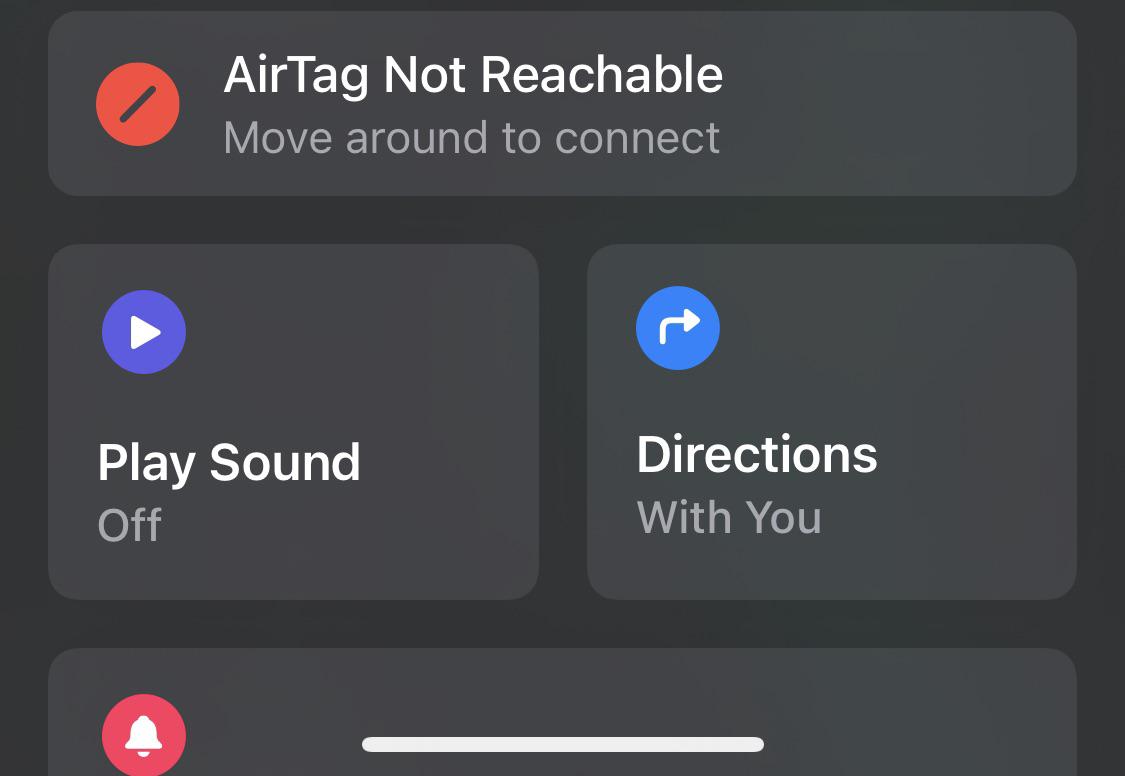






![[Infographic] The Definitive Guide to Identify Fake Airpods](https://appleonloop.com/wp-content/uploads/2020/12/Identify-Fake-Airpods-120x86.png)
