Cellular data is very important in case you don’t have a WiFi connection. In cases when it stops working, your entire world might freeze considering how dependent we have become on the internet and its mediums. Most of the people complaining about this problem are the ones who are. When you travel, the network on your iPhone sees a variety of changes thus not allowing you to connect to the cellular data. If you are seeing a “Could not activate cellular data” error on your iPhone device, you need to apply any of the following methods or use them in sequence so that you get a solution to the error.
Fixes: Could not activate cellular data network iPhone
- Turning on cellular data through settings
You need to enable the cellular data on your phone. You can easily find the option to do so in the notification bar. If you’re using an older version of iOS, there’s a chance that the option is not available in the notifications. In that case, go to the settings. There will be a “Cellular” option appearing in front of you, click on that. In the next step, you just have to turn on the cellular data. If you have restricted the cellular data into any application, turn it on since it can be one of the reasons why you’re facing the error.
- Clearing VPN profiles
When you clear your VPN profiles, there are high chances that you can connect back to the internet on the go. Go to the settings of your device and then enter the General option. Out of all the options available, you have to click on the VPN. When the VPN screen opens up, you will find the profiles option. Now you should be clearing all the data on the profiles option. Once you are done, switch off your phone and turn it back on as early as possible. Clearing VPN profiles to have a high chance of solving the error “cellular data not working” on your iPhone.
- Resetting network settings
When you reset your network settings, it can get rid of almost any error let alone the error regarding activation of cellular data. Enter the settings of your phone and go to General. All you need to do is click on the Reset option. On the next screen, you will find an option to reset network settings altogether. As you complete the process, you have to again shut down your phone for some time and turn it back on immediately. Resetting network settings is directly connected with the error in cellular data and may very well provide you with the results.
- Filling APN information
APN is termed as Access Point Name. It provides all the details that your iPhone device needs to get to connect to the cellular data. Unless you have filled in the details, you are always going to face problems. Ideally, you should go to the settings and then enter the cellular option. You will see “cellular data options”, tap on it. When the next screen arrives, click on the cellular data network. Now you get the option to reset the APN information. Once you do so, the APN will be back to normal and there are high chances for cellular data to be fixed as well.
- Updating carrier settings
To update your career settings, enter the general option in your settings. Now you will get the “About” option which is somewhere down there, scroll up and tap on that option. The next screen will take some time to arrive. Once it does, you have to click on the update option. There are high chances that the update option is not available in the first place but if it is available, you shouldn’t be hesitant to click on it since it can prove vital in solving the error regarding cellular data.
- Factory reset
If you fail to find the results from the above-mentioned solutions, you should be factory resetting your iPhone device. Factory reset will bring everything as it was when you first bought the phone. The cellular data problem might have a lot to do with your actions that have gone wrong & you’re not being able to figure it out. When you factory reset, all the errors will get solved on their own.
FAQs
Question #1: Why is the error “could not activate cellular data” appearing on my phone?
In most cases, it will be due to a low network. But if your network is strong and your phone is still showing the error, you should be trying to find a solution to it and there are very simple solutions that have been mentioned above as well.
Question #2: How can I solve the error “could not activate cellular data”?
The best solution would be to reset your network settings but other than that, you can update carrier settings, turn on the cellular data through settings, filling APN information. If none of them works, you can factory reset the device as your last resort.
Question #3: Does this error stay for a long time?
Most of the time, it will stay only until your network is weak. Once you enter a zone where the network is strong, the cellular data is going to work at its normal speed and you can enjoy all the services with its help that you want to get in the first place.
Question #4: Will I be required to go to the phone center or call customer care to get the solution?
If the issue is bigger, you might be required to do so. But the error regarding cellular data is not a big deal and solutions are easily available for such issues.
Question #5: Can this error occur while I am connected to the WiFi connection?
No, this error will occur only when you’re connected to the cellular data. WiFi connection has nothing to do with the error “could activate cellular data”.
Conclusion: Solve “Could not activate cellular data network iPhone” Error
This is a small issue which you can solve easily on your own or by looking at the solutions we have suggested to you. All these solutions are safe and will not harm your iPhone by any means. They are pretty simple at the same point in time!


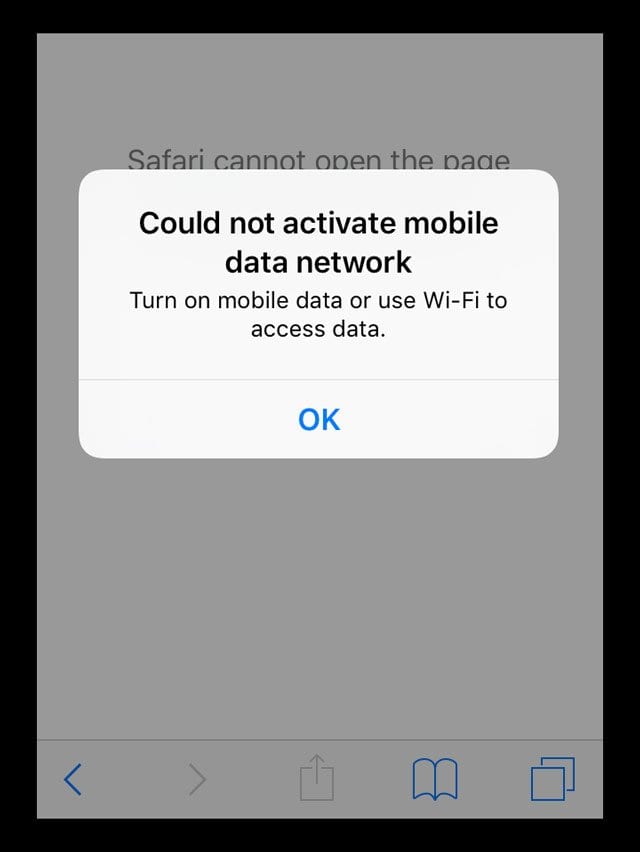






![[Infographic] The Definitive Guide to Identify Fake Airpods](https://appleonloop.com/wp-content/uploads/2020/12/Identify-Fake-Airpods-120x86.png)
