AirPods are meant to be used for a quality listening experience. Whether you’re grooving to music or taking some calls, AirPods prove to provide you with the most soothing event. It is simpler for you to pair your device with the AirPods and they can work with all sorts of the operating system, whether it is Android or iPhone. But there are times when AirPods do not play a sound even while connected. Read on for some quick fixes.
SOLVED: AirPods not playing sound
You may have tried different methods to get it done but some of the best ways to solve the sound issues are given below for you:
- Updating your device
AirPods generally don’t work properly with outdated devices. It is the case with a lot of applications as well. Since the technology is up to date, you need to maintain such levels to bring the equilibrium. Although it is not sure that AirPods are not working because you haven’t updated your device, there are still chances of its happening. Also, updating your device will prove to be better for the system as a whole. All the applications on the device are going to work more effectively and they are all going to have a better use. So updating your device is going to work in all cases. To update, you should be going to the Settings. There would be a general option available and when you click on it, you will get the software update option. Once you tap on it, the update is going to start itself.
- Reset your AirPods
Another method that you can use so that your AirPods start working again is resetting your AirPods. Most amount of the time, it is a one-off error that may arrive, and resetting your AirPods might just be the trick. To do so, you have to put the AirPods back into the cover and then close the lid. After a few seconds, you can open back the lid. You have to switch your Bluetooth back on and then connect it with AirPods. You can repeat the process if there’s still no sound unless it has gotten too much on you and there’s another method to try to solve the problem.
- Disable/Enable Automatic detection
Sometimes, auto-detection is a problem with Apple devices and that might be the reason why there is no sound in your AirPods. Go to the settings of your phone and click on the Bluetooth option. Once you get there, you need to further click on AirPods. You will have an option to disable or enable automatic detection. You need to change it so that there’s a solution to your problem. Normally, you will have your auto-detection enabled and the best option would be to disable it. Although there are rare chances of this method being a success so that the problems regarding sound can be solved, it can still prove to be a solution in some circumstances.
- Reset network settings
Your network can be a reason behind your AirPods not working properly and generating sound. To reset your network settings, there are a few steps that need to be followed. You have to understand that if you reset the network settings, all the previous settings regarding WiFi, cellular connection, Bluetooth is going to go for a toss. If you’re ready to do so, you just have to enter the settings of your device. Afterward, click on the General option, and “Reset network only” is going to drop on your screen immediately. It’s a simple task in hand and it has great chances of providing you with the results. Once you do it, turn your Bluetooth back on and connect it to your AirPods, enjoy your music on the go!
- Cleaning your AirPods
Now if the four aforementioned solutions do not work, you would have to clear your AirPods so that the job can be done. If your AirPods are new, this solution is not going to prove effective. But in case you’re using them for a long time, there are chances that they have picked dirt and dust from the environment. So if you haven’t ever cleaned your AirPods, this solution is going to provide you results. Make sure that you use a cloth that is slightly dampened and you should be using fresh water to do so.
FAQs
Q1: Should AirPods be kept in their cover or they can be kept away as well?
The cover is provided so that your AirPods can remain secure and be safe from all the dust and dirt around you. If you have lost your cover, you should be looking to buy it again. There are chances that there’s some defect in case you don’t keep AirPods in its cover.
Q2: What if only one of the AirPods is not producing sound?
In case one of the AirPods is producing sound and the other is not, it means that your AirPods have stopped functioning properly and you would have to buy a new pair to enjoy your music the best way that you can.
Q3: What is the best possible solution so that the sound comes back again?
You can update your software or update your device to get the sound on your AirPods all over again. Although there are no 100{88dc0cfc2ac3fad0b73a177868d1aeaea4bcaed800242baf5a25f5086f15afe8} chances of it proving to be a solution, you still can have high hopes for them to turn out to be correct.
Q4: Do AirPods get defective in case you accidentally drop them into the water?
It depends from product to product. If you buy Apple Airpods, you will get a waterproof version of it so even if you drop them into the water, there wouldn’t be a problem.
Conclusion: Fixing AirPods are connected but not playing sound
In most cases, AirPods not producing sound is a minor problem and can be solved by using any of the 5 solutions. But if none of them works out, you need to buy new AirPods or look for earphones or headphones to connect to your device!


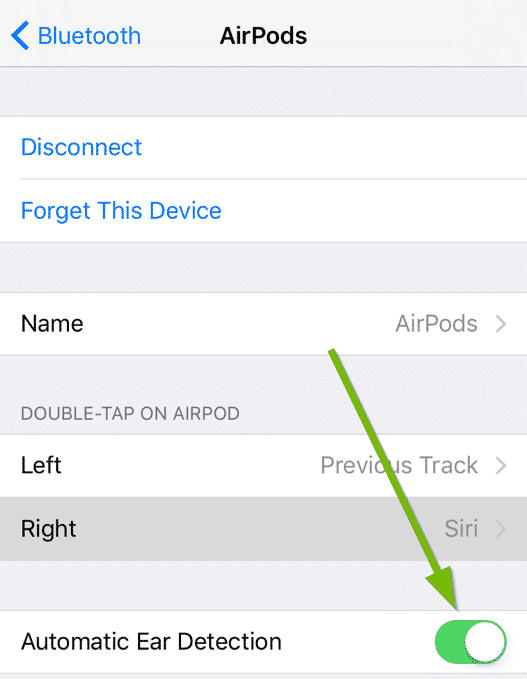






![[Infographic] The Definitive Guide to Identify Fake Airpods](https://appleonloop.com/wp-content/uploads/2020/12/Identify-Fake-Airpods-120x86.png)
