Learn How To Use NFC On iPhone and the required NFC Settings for iPhone.
NFC setting is one of the most crucial settings in any iPhone. Surprisingly, most people don’t know about it yet. If we put it in simple terms, this is a radio technology that enables data to be transmitted between devices over a short distance. So it can be termed as a feature that is quite similar to that of Bluetooth. It is a much more refined version of Bluetooth.
If you want to send or receive files on your iPhone, this setting is going to be helpful. The safety involved here is much higher. When you use Bluetooth on your device, there are high chances of malware or virus entering it. Through an NFC setting, however, you will ensure a particularly secure system, making it difficult to spy out the device.
Advantages Of Using NFC
As we have already discussed, NFC is a more refined version of Bluetooth. We will discuss its advantages in detail here:
-
Secure And Easy Connection
One of the biggest downsides of using Bluetooth sharing is that it is very unsafe. There is a high chance that malware enters your phone while the transaction is taking place. There are times when this malware can impact your device badly, leading to various errors that will become difficult to solve. You don’t have to face such issues while using NFC. You can make transactions safely and securely. It is a low-cost way of doing transactions between an iPhone and an Android device as well.
-
Discretion And Reduced Emission
Another reason to use NFC to share files on your iPhone device is the discretion and reduced emission made available here. So if you want to do the transaction in a way that the information doesn’t get leaked, you can take the help of NFC. Also, the chances of emissions are going to reduce here.
-
Sure And Intuitive Device Pairing
Another problem with Bluetooth is that device pairing is not as smooth. If you’re using an updated version of iOS, the chances are high that you will be able to operate it smoothly. But in case you’re using a toned-down version, it will be very difficult to deal with Bluetooth. Sometimes it can take a longer and longer no result, leaving you irritated completely. The same isn’t the case with NFC. No matter if you’re using an older version of iOS, you can download this application to your device. The pairing is going to be sure and intuitive. So you can do the task at a brisk pace without any flaws.
-
Optimization Of Power Consumption
When you want to send a big file, you generally are very concerned about using Bluetooth. It is because it will take a lot of time to complete the transaction. In the process, there will be plenty of power consumption as well. When you use NFC, the transactions take place at a brisk pace. So you don’t have to worry about power consumption here as this application optimizes it fully.
How To Use NFC On iPhone
In most devices, this feature is in-built. So you don’t have to download it separately to your device. Starting with iOS 14, the “NFC Tag Reader” function is available by default to all users who have at least an iPhone 7. If you’re using a device that’s iPhone 7 or higher, you don’t have to download the third-party app separately. You will see the option to turn on the NFC button in the control center itself. You will be required to keep the NFC tag near the iPhone to step further with an action.
There are times when it’s not readily available in the control center of your iOS device. You will have to add it to the control center so that it appears on your screen. The process is quite simple and is as follows:
- The first thing to do would be to open the Settings app on your device.
- You have to find the option “Control Center”. You can easily get there by scrolling down the settings and finding the particular option.
- You will see the “NFC Tag Reader” option somewhere in the list. On the left side of the application, there will be a green “+” sign available. You need to tap on it.
Just like that, the setting will be made available on your home screen. So the task of sharing files will become a lot simpler.
Using An NFC App On iPhone
We have discussed how this is an in-built feature in devices that are iOS 7 or higher. But even if you’re using a lower version of iOS, you can still manage to use the NFC app. All you have to do is download the application from the Apple Store. The application is going to come free of cost to you. Another thing to note is that this app supports reading and labeling NFC tags on all iPhone models starting with iPhone 7. The older versions don’t support reading and labeling NFC tags.
FAQs
Q1: How much do I have to pay to download and install an NFC app on my device?
You don’t have to pay anything as the application comes free of cost to you. You don’t even need to download the file as it will be a built-in function in devices that are iOS 7 or higher.
Q2: What’s the advantage of using NFC over Bluetooth?
One of the major advantages of using NFC over Bluetooth is the security provided by the platform. When you use Bluetooth, there are high chances of malware or viruses entering your device. The same isn’t the case with NFC as it is completely safe and secure to use.
Q3: Do I need to jailbreak my device to use NFC?
No, you don’t have to jailbreak your device to use this feature.
Conclusion: NFC Settings for iPhone
By turning on the NFC setting, you will be able to transfer files at a rapid pace on your iOS device. The best part is that the transaction will take place safely and securely!


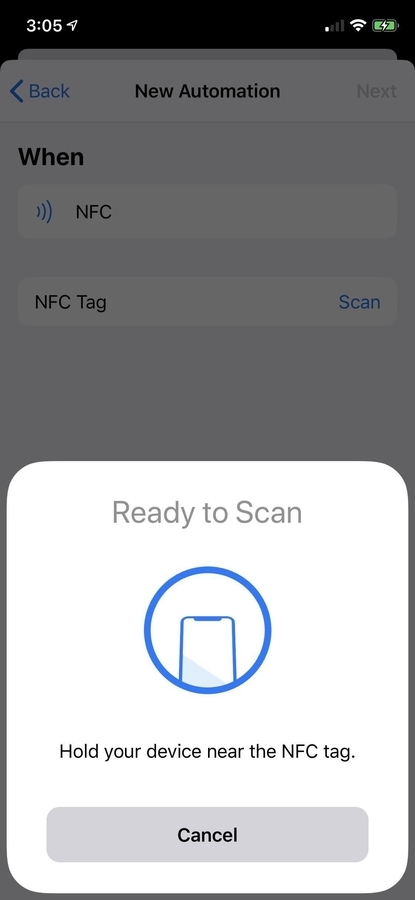






![[Infographic] The Definitive Guide to Identify Fake Airpods](https://appleonloop.com/wp-content/uploads/2020/12/Identify-Fake-Airpods-120x86.png)
