Sometimes your iPhone might prompt an ‘unable to check for update‘ error. It’s a common problem and below if few methods that have helped people fixing this issue.
Updates are a huge part of any operating system and application software. If you don’t update the apps and system from time to time, you might not be working with 100{88dc0cfc2ac3fad0b73a177868d1aeaea4bcaed800242baf5a25f5086f15afe8} of your system. Once you update the applications, you will find your system to be in a better place. It will protect all your important data. If you don’t look to protect your data, there are chances of it getting lost, all the time. These updates also help patch security flaws. Furthermore, who doesn’t want to be up to date? But in hindsight, what if there are problems in your system and the updates are not happening at all?
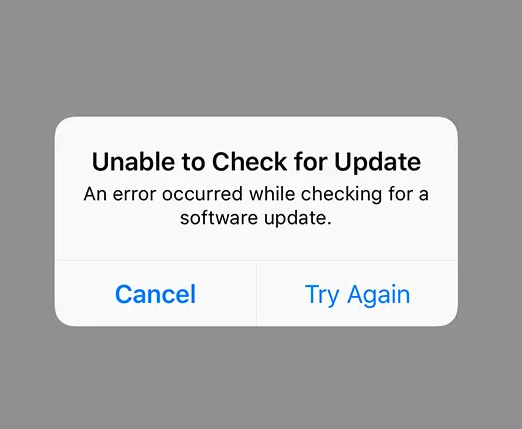
SOLVED: Unable to Check for Update iPhone
1. System status
Apple servers can show errors at times. So in case, your system is not updating, you just have to go back and wait for some time. This happens in a lot of devices that the update option is not even available there. It is just a glitch and gets sorted when you check it later on.
2. Connecting to WiFi and charging the phone
When you update your system, you need to have enough battery available so that the task can be done. In case your battery is low and your phone switches off while you’re still on the update, you will have to start from the bottom when you switch on the phone once again. Connecting to WiFi will eat less battery percentage so it is beneficial to connect your phone with it. Your phone wouldn’t get heated much when you connect your phone to the WiFi so that’s a benefit as well.
3. Forcing restart
If you have rooted your device, you shouldn’t be following this step as it can prove to be problematic and should be strictly avoided. There are so many processes running in the background while you’re trying to update your system that it becomes impossible for it to take all the load. So forcing a start can prove to be the ultimate solution to your problem. It can do you more favors as several unnecessary processes running in the background will themselves get removed.
4. Resetting network settings
When you reset your network settings, there’s a possibility that you can update your system without any fuss. To do so, you have to simply go to the settings of your device. You need to click on General and there will be several options appearing in front of you. You should be scrolling down to reset and tap on reset network settings. Although chances are bleak in some cases, it is the main reason why the update is not taking place so the same can be the case with you as well.
5. Updating with the help of iTunes
In case no trick is working, you can just plug it into iTunes. Although it is not easy to update the entire system through iTunes. First of all, you should download and install the latest version of the app. Launch it on your computer and connect your iPhone with the computer. It will take some time for iTunes to recognize your device and once it does, an icon is going to drop on your screen. Soon after, you will be required to click on your device’s icon on iTunes. It will open the details of your phone in a summary. You have to find the option “click to update”. As you see it, immediately click on it and the download will start. As the download is completed, you will be prompted to install the same on your device. The rest of the task will be done by your phone and the network itself.
6. Fixing iPhone
If nothing works, it is the last resort for you. It will waste some of your valuable time but it is important to get rid of the problem instead of carrying it forward. You can go to your nearest iPhone store and let the officials know what’s going inside your phone. They will surely be able to provide you with a solution. You can try to do it on your own as well but remember to check your steps twice unless you want to get into bigger trouble.
FAQs
Q1: Can I update my system regularly?
It depends if your system is getting the updates or not. In case you’ve updated your system and there’s no further update available, you will have to wait until the moment arrives when Apple drops a new update.
Q2: What can be the reason behind the system not getting updated?
Ans:- Most of the time, it has a lot to do with the network issues. When you’re updating your system, it requires a good internet connection and unless the same is not provided by you, there will be consequences.
Q3: Does the problem regarding system update have some to do with the storage on my phone?
Yes, if you don’t have any space left in your system at all then there’s no way you can update your system. The solution would be to free up space by deleting some unnecessary or unwanted files and there are surely going to be a lot of them on your phone.
Q4: Can I update my iPhone operating system through a PC?
You will be required to download iTunes on your PC. iTunes is a great option to install the latest update of your system even if your phone is showing some sort of errors. So in case you have a PC, the task becomes simpler for you.
Conclusion: Fix Unable to Check for Update iPhone Error
The updates regarding your phone are very important. A new update can sometimes change the entire look of your phone. But there are times when you cannot update the system, you shouldn’t be panicking in such a situation. Sometimes Apple Server is down and awhile the other, you will face network issues. In many cases, you have got a fair amount of solutions that can help you out and one of them can prove to be a success!







![[Infographic] The Definitive Guide to Identify Fake Airpods](https://appleonloop.com/wp-content/uploads/2020/12/Identify-Fake-Airpods-120x86.png)
