Recently most Apple device users have been receiving a message saying, “This password has appeared in a data leak”. This simply means that your password has been made public in the data space. It can be taken as a warning message and should be understood that the account and data on the device and anything connected is vulnerable and at high risk. Such data risk is a nasty task undertaken normally by hackers with mal intentions.
This Password Appeared in a Data Leak: What does this message mean?
Whenever this message appears in your password menu, it is an alarm raised to take security measures. This message saying, “This password appeared in data leak”, is a threat to all your online data and it implies that the password that you use has been leaked publicly and can be used by hackers and others having access to it. This makes it clear that now your data is at high risk and in the hands of hackers which creates a vulnerable situation.
It may or may not be your fault. But now that the password is leaked, you have to take all the measures to secure your data and your account.
Why do you get this message?
Lately, Apple has initiated and set up cyber security features and measures. Through this, the owners of iPad and iPhones are notified whenever their passwords for several platforms and apps are observed in a data leak. Also, security measures to be undertaken immediately for such actions are suggested by the developers.
This functionality is made available through iOS 14. With this feature with every update date, the developers check if any of the sites which are used by the users or have an account on is been pawned and thus notify about the same to the owner. A warning notice is displayed to notify about any breach to any of such websites.
The developers at Apple match the information on the list of pawned accounts which may include your account as well as the leaked passwords. To check if your passwords are compromised or any other details with regards to your passwords, then the user has to check passwords under settings.
If any of your passwords is leaked you will be notified here, and supposedly you do not have any message then Bingo, none of your passwords are leaked and you can relax. It means all your passwords are safe as on the date. However, it may also be considered that if you have not activated this functionality in the device, then that may be also the reason for not getting any notification.
If you have not activated the functionality of detecting compromised passwords, please do the same by browsing through Settings -> Passwords -> Security Recommendations -> Detect Compromised Passwords. Turn the toggle On to activate the feature.
Once this feature is active, there are several warning messages that you receive. You can act accordingly. Also when you click on every alert that is prompted, you will get to know the websites on which the passwords are exposed.
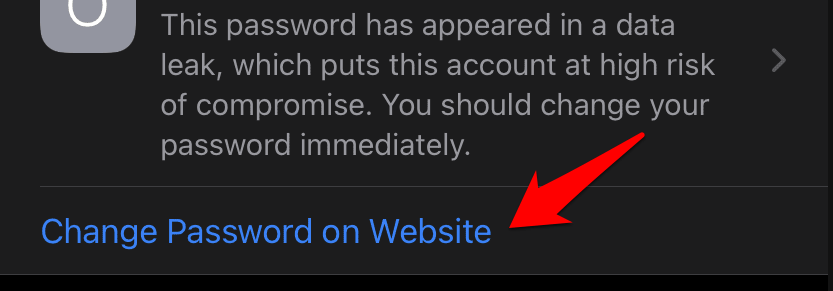
Solutions: This Password Appeared in a Data Leak
Now when you are sure that your passwords are compromised and exposed to the public it is time to act. Several security measures should be adopted to safeguard your data. Some of the security measures to be taken to protect the data from the device and exposure to threats are mentioned below:
1. Change your password
The very first thing to do is essential change the password. It should be noted that the passwords on various platforms and apps should be unique and strong. It is normally recommended to have a combination of special characters, letters, numbers, and different symbols in the password. It is also to be noted that the password should not include your details such as birthdays, names, and other data. Various third-party tools use ES – 256 encryption to generate passwords which can be a good help for you.
2. Turn off share my location
The share my location feature can be sometimes a big threat. It is essential for navigating apps. But as a security measure, the same can be turned off for some of the apps that do not require this feature and also which you do not use frequently. This can be easily done by browsing through Settings -> Privacy -> Location -> Services -> Share my location. Turn off the share my location feature for all such apps.
3. Two-factor authentication
With that extra security with the two-factor authentication, the risk of online data leaks is minimal. Therefore two-factor authentication is a value-added feature. Normally it is recommended to turn the two-factor authentication feature on whenever the purchasing of goods and services is done online. Also, for some important applications, it should be kept active.
The same can be enabled b following the below-mentioned steps:
- Browse through the settings app
- On the top of the screen click on your name
- Select the password and security tab
- There is an option for two-factor authentication
- Enable it to active by sliding
4. Do not auto-join WiFi Networks
Many times it so happens that the Wifi networks are suspicious and may be prone to hacker attacks. Therefore it is essential to turn off the auto-join function of any wifi network. This way the hackers will not be able to steal the data with a similar service set identifier. This can be done by browsing through settings -> Wifi -> select the network. Turn off the feature by switching off the toggle.
5. Do not jailbreak your device
Jailbreak allows you to install as many applications that are legal and otherwise on your device. However, the other side is that with jailbreak all the data is put at risk to every person and developer of various applications installed. The iOS firmware updates have brought better security measures through which jailbreak will be not possible for use of unauthorized applications.
Concluding: This Password Appeared in a Data Leak Mac Message
The security recommendations by iPhone are really good and it is recommended same must be used to check the data leak to the web and internet. It is better to undertake control of the security in your hands than to repent.







![[Infographic] The Definitive Guide to Identify Fake Airpods](https://appleonloop.com/wp-content/uploads/2020/12/Identify-Fake-Airpods-120x86.png)
