A very common issue with Watch users is Apple Watch Updating Slowly. Follow the how-to guide to update the WatchOS faster.
watchOS, as the name suggests, is an operating system for Apple watches. It is very similar to iOS in terms of functions and features. This version of the operating system was first launched back in 2015. It was around the same time when Apple Watch was launched too which happened to be the only device running watchOS. It also comes with an API known as Watchkid which is meant for use by the developer. The updates for this operating system come out from time to time. With each update, the problem of lagging and slowing down of download tends to become more and more.
With watchOS, there’s generally a problem of updates getting completed really slowly. You would wish to get a solution in order to do the same task at a faster rate. You have to turn on the Bluetooth as well as the WiFi of your device. Yes, you need to first pair your phone with the Apple Watch and then there’s a whole process that gets carried through. There’s a tricky phase that you can incur in order to save yourself some time while going for the update.
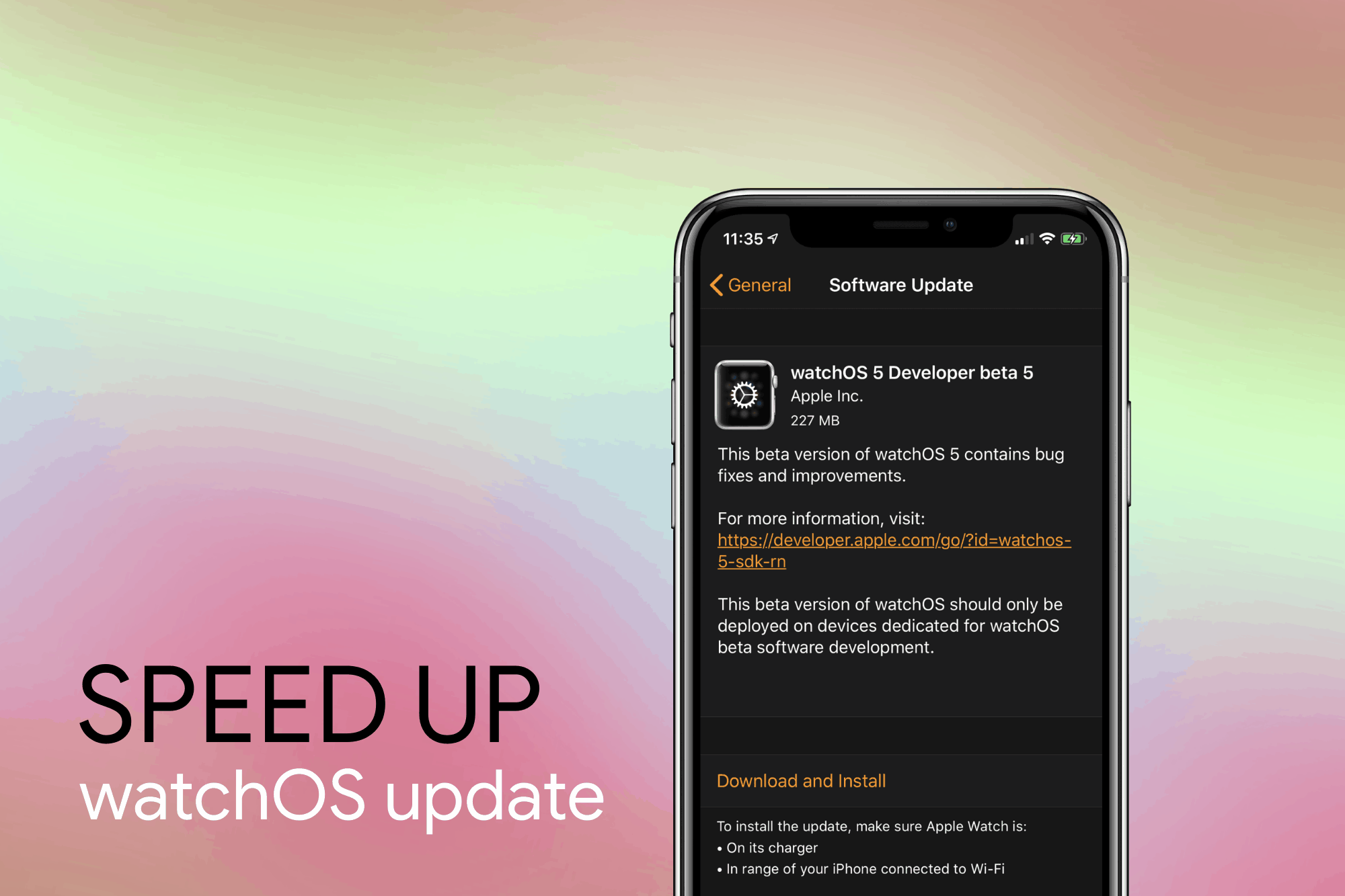
Here’s how you can update the watchOS faster, step by step:
You have to make sure that the battery is well charged in order to do the task. You need to pair it with your iPhone and be ready to go. In the meantime, you have to turn on the WiFi of your device along with the Bluetooth. You have to turn both of them on with your iPhone as well as Apple Watch.
- You need to switch on to the Watch App on your paired device. There would be a section on the application that goes by the name of “My Watch”, you need to tap on it.
- Afterward, you have to click on “General”. You will see an option to update the software of your watch, you need to click on it.
- The new update is going to flash brightly on your phone screen, you just have to continue the process and look to download and install it.
- You might be asked for your Apple ID and password at the same point in time, you have to provide it as well.
Once you have called for the command of download and install, you will see the estimated time remaining on top of the screen regarding the completion of the process. Although the time estimate totally depends on the real-time internet speed which will keep on fluctuating and rising from time to time, you still get a rough sketch of how much time will be taken.
- After this, you have to go to the settings of your mobile phone. You need to go to the Bluetooth section of it. Now you have to turn off the Bluetooth.
You should try your best not to do it through the control center since it can cause a bit of damage to the trick that is supposed to be applied to it. There is a different working system on iOS regarding how these toggles work. Now that you have switched off the Bluetooth on your device, you will also see that AirDrop and Apple Watch connectivity will not work anymore. Although there are so many features that are still enabled even when the Bluetooth is completely turned off.
- You have to now turn back to the Watch app and go to the “Software Update” section. You will see a message popping up asking you to turn your Bluetooth and WiFi back on, you need to click on cancel rather than turning it back on.
The estimated time remaining is going to come down drastically when you disable the Bluetooth on your phone. When only the WiFi of your device is turned on, the internet works much faster than usual. When you have Bluetooth, as well as WiFi, turned on, the speed becomes slower which tends to waste a lot more of your time. This task will consume much more of your battery than usual because WiFi radios alone tend to take away a lot of the battery power.
- “Preparing…” Will appear on your mobile phone which means the download has officially been completed and now you just have to let it be installed on your Apple Watch.
Before you go on to install the application, you need to switch back on the Bluetooth of your phone unless the process might not get completed. Now you don’t need to use your phone anymore as your Apple Watch will get updated by itself. You can quit the Watch App and check on your watch rather up until the watchOS finally gets the update.
Video Guide:
Fix and Video by iDownloadBlog
Common FAQs regarding WatchOS:
Question #1: What is WatchOS?
It can be referred to as an operating system meant for the Apple Watch. This operating system was developed in 2015 solely meant for Apple Watch which was also launched in the very same year.
Question #2: What is the biggest reason behind the slow update of watchOS?
While downloading watchOS, you just have to necessarily turn on the WiFi as well as the Bluetooth of your device. When you turn both of these features on, it tends to increase the estimated time remaining in the download which makes it slow.
Question #3: What is the latest version of watchOS and when is the next update supposed to come?
The latest version of watchOS is 7.3 which was updated in the latter half of January 2021. You can expect another update within a couple of months by the end of March.
Question #4: What are the key features of the Apple Watch?
One of the best features of the Apple Watch is that it keeps track of your health and there is a constant checking of workouts on the system time and again. To be precise, it keeps you on track in life and helps you executing your time in a better way.
Question #5: How many languages are available on Apple Watch?
There are about 40 languages in which you can choose to use your Apple Watch. There’s a high chance that your local language has found a name in the list of 40 languages as well.
Question #6: Is Apple Watch heavy or light in weight?
Just like a normal watch, the Apple Watch is also very lightweight. It has a very compact design and it would not itch your wrist at all. You will feel like you are not really wearing anything yet its features will always keep reminding you with notifications coming from time to time!







![[Infographic] The Definitive Guide to Identify Fake Airpods](https://appleonloop.com/wp-content/uploads/2020/12/Identify-Fake-Airpods-120x86.png)
